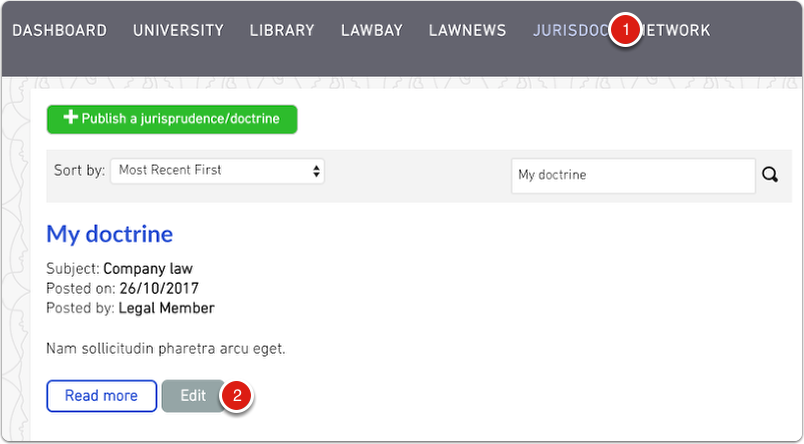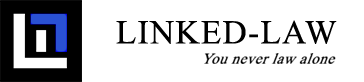Creating a new article
After logging in, choose the JurisDoc (1) menu item at the top of the page. Then press the "Publish a jurisprudence/doctrine" (2) button to start writing a new article.
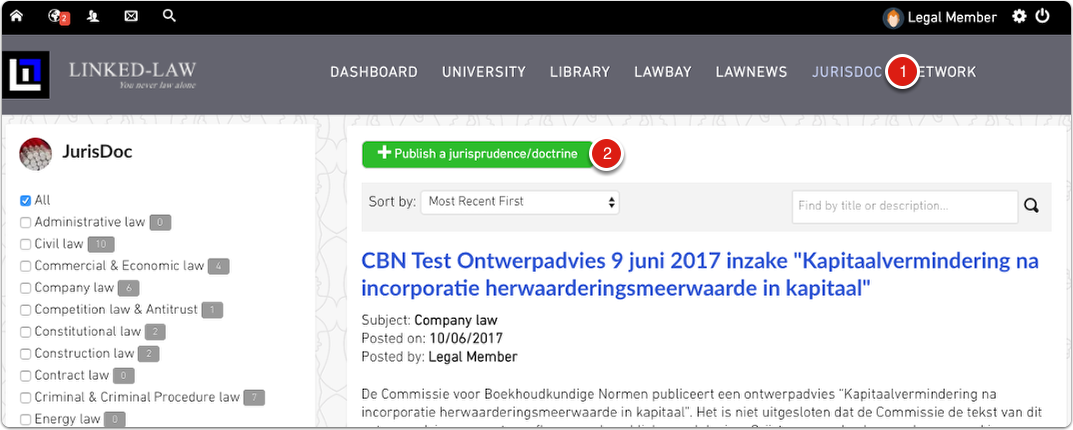
The following form will show. All fields indicated by * are required fields.
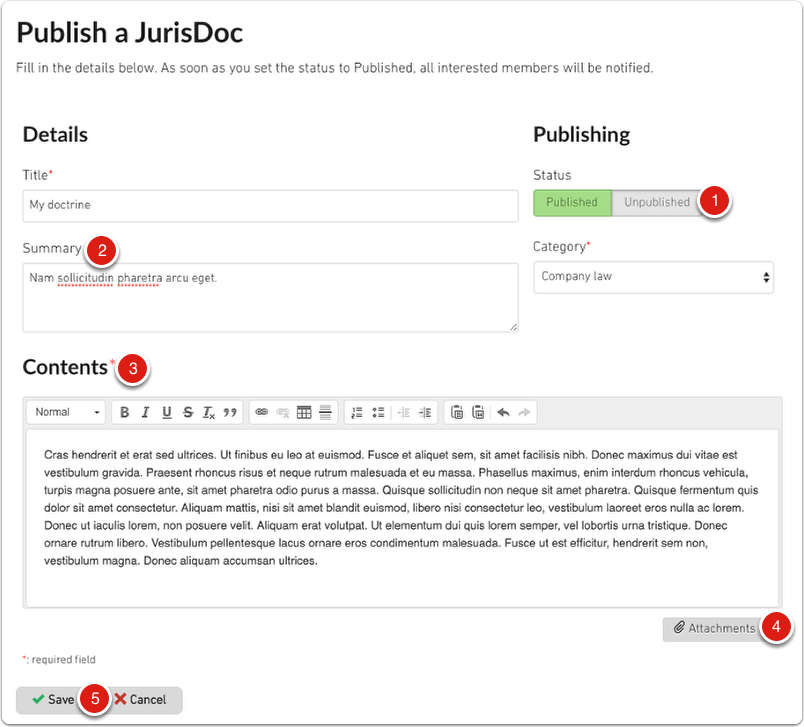
Here is a short description for the most important fields:
- Every article will be published as soon as you submit it. However, if you wish to draft an article without publishing, you can change the Status field to "Unpublished" (1). If an article is unpublished, only you can access it until you change the Status to "Published" (1) and save it again. Only then will it be available to all members of the platform.
- You can use the "Summary" (2) field to append your name if you own the copyright to the article - by adding it to the end of your summary and between parentheses. If you are not the original author of the article, we advise you to include your source at the end of the Summary, by mentioning the original author's name and/or the source website's name.
- Important: If you are not the original author of the article, make sure to add a link to the source material at the bottom of the "Contents" (3) field. The reader can then click back to the original address to access the source article. This ensures you are not violating the original author's copyright. We refer here to the judgement of the Court of Justice that stated hyperlinks to legal content (content published on another website with permission of the author) are allowed. (see ECJ 13 February 2014, C466/12, Nils Svensson et al. v Retriever Sverige AB, ECLI:EU:C:2014:76). On the contrary, you are not allowed to create links to content that violates the copyright. (see ECJ 8 September 2016, C106/15, GS Media BV v Sanoma Media Netherlands BV et al, ECLI:EU:C:2016:644).
- If you want you can always add attachments relevant to the article, if you are the author. You can upload them using the "Attachments" (4) button.
Once you have completed all fields and set the correct Publishing Status (1), you can press the green "Save" (5) button to list your new article in JurisDoc.
Making changes to an existing article
Once your article has been published, you can still make changes to it if you need to. In the list of JurisDoc (1) articles, look for the grey "Edit" (2) button below your article. Clicking on that button will open the article form again so you can make the necessary amendments. Once you're finished making changes, press the green "Save" button at the bottom of the form again.